Kamis, 28 April 2011
Sepuluh Fakta Unik diBalik Ciuman
Joanne Wannan dalam bukunya ‘Kisstory: A Sweet And Sexy Look At The History of Kissing’ mengungkapkan fakta-fakta lucu dan menarik tentang ciuman. Ini dia 10 faktanya:
1. Kata Kiss berasal dari bahasa Jerman ‘Kussjan’.
2. French Kiss ternyata punya nama berbeda-beda di berbagai belahan dunia. Orang Prancis sendiri menyebut ciuman itu dengan ‘roulant une pelle’ atau diartikan sebagai ‘rolling a shovel’. Sedangkan di India, French Kiss disebut sebagai ‘English Kiss’.
3. Ciuman adalah salah satu olahraga yang baik. Berciuman dengan pasangan selama satu menit bisa membakar 26 kalori. Jadi kalau Anda dan pasangan berciuman selama satu jam, lebih efektif ketimbang olahraga di pusat kebugaran dalam jangka waktu yang sama.
4. Pada tahun 1500-an di Naples, Italia, berciuman di depan umum bisa terkena hukuman mati.
5. Ciuman antara pasangan lesbian muncul pertama kalinya di layar lebar pada 1992 dalam film bisu karya sutradara Cecil B. DeMille, ‘Manslaughter’.
6. Sedangkan ciuman antara pasangan homoseksual muncul pertama kalinya pada 1927 di film bisu berjudul ‘Wings’ yang disutradarai William A. Wellman.
7. Layar lebar dengan adegan ciuman paling banyak adalah ‘Don Juan’ yang rilis pada 1962. Total ada 191 adegan ciuman dalam durasi film 110 menit.
8. Alfred Wolfman, pria asal Minnesota, Amerika Serikat, memegang rekor dunia mencium terbanyak. Pada 1990, dia mencium 8.001 orang dalam delapan jam.
9. Dua orang mahasiswa Matt Daley dan Bobby Canciello memegang Guiness World Record pada September 2010 lalu untuk rekor ciuman terlama. Keduanya berciuman selama 33 jam.
10. Rata-rata orang sepanjang hidupnya ternyata jarang berciuman. Rata-rata orang hanya menghabiskan waktu sekitar 336 jam atau dua minggu untuk berciuman selama hidupnya.
The Send Button, Because Sometimes It’s Private
Just over one year ago, we introduced the Like button to help people share worthwhile things with all their friends. But there are many times when people want to share something with just certain people. So today, we’re introducing the Send button, the easiest way to privately share things with groups and individuals.
How It Works
The Send button is a social plugin that websites can use to let people send a link to a friend through Facebook Messages, post it to a Group, or email it to an individual. For example, if you see a Mother's Day gift idea on 1-800-Flowers.com, you can now send a message or email to your family members to discuss. Or say you're training for a marathon and you come across a great article about running shoes on The Huffington Post. Now you can share it with your entire running group in just one click.
The Send button drives traffic by letting users send a link and a short message to the people that would be most interested. They don't need to leave the web page they’re on or fill out a long, annoying form. Compared to the alternatives, the Send button has fewer required steps, and it removes the need to look up email addresses by auto-suggesting friends and Groups.

We designed the Send button to be used alongside the Like button. By including both on your website, people will have ability to broadcast the things they like and also send it to specific people.
How to Add the Send Button
The Send button can be easily added to existing Like buttons or as a standalone feature. Developers currently using the XFBML Like button can include the send="true" attribute in their Like button code to generate a combined button, and those using an iFrame version of the Like button will need to upgrade to XFBML to display a Send button. The following code will generate a combined Like and Send button:
Real-time Metrics
In the coming days, we will provide real-time metrics for the Send button in the Insights Dashboard. Once you claim your domain, you will be able to access the number of Send button impressions, messages, and referral clicks sent to your site.
We launched the Like button a little over one year ago, and it is already on millions of sites across the web. The Send button is launching on 50 sites today, and we look forward to seeing the list grow in the coming weeks. We're excited to offer people an easy way to share with small groups of people and give developers a new way to generate engagement and drive traffic to their websites.
Abe, an engineer on Facebook Platform, is sending this to his mom and all his friends.
How It Works
The Send button is a social plugin that websites can use to let people send a link to a friend through Facebook Messages, post it to a Group, or email it to an individual. For example, if you see a Mother's Day gift idea on 1-800-Flowers.com, you can now send a message or email to your family members to discuss. Or say you're training for a marathon and you come across a great article about running shoes on The Huffington Post. Now you can share it with your entire running group in just one click.
The Send button drives traffic by letting users send a link and a short message to the people that would be most interested. They don't need to leave the web page they’re on or fill out a long, annoying form. Compared to the alternatives, the Send button has fewer required steps, and it removes the need to look up email addresses by auto-suggesting friends and Groups.
We designed the Send button to be used alongside the Like button. By including both on your website, people will have ability to broadcast the things they like and also send it to specific people.
How to Add the Send Button
The Send button can be easily added to existing Like buttons or as a standalone feature. Developers currently using the XFBML Like button can include the send="true" attribute in their Like button code to generate a combined button, and those using an iFrame version of the Like button will need to upgrade to XFBML to display a Send button. The following code will generate a combined Like and Send button:
<div id="fb-root"></div>Developers can add a standalone Send button with the following code:
<script src="http://connect.facebook.net/en_US/all.js#xfbml=1"></script>
<fb:like href="example.com" show_faces="true" width="450" send="true">
</fb:like>
<div id="fb-root"></div>Learn more about adding a combined Like and Send button or just the Send button. Also, we strongly recommend using Open Graph meta tags on your web pages to control the title, description and image displayed when people use the Send button.
<script src="http://connect.facebook.net/en_US/all.js#xfbml=1"></script>
<fb:send href="example.com"></fb:send>
Real-time Metrics
In the coming days, we will provide real-time metrics for the Send button in the Insights Dashboard. Once you claim your domain, you will be able to access the number of Send button impressions, messages, and referral clicks sent to your site.
We launched the Like button a little over one year ago, and it is already on millions of sites across the web. The Send button is launching on 50 sites today, and we look forward to seeing the list grow in the coming weeks. We're excited to offer people an easy way to share with small groups of people and give developers a new way to generate engagement and drive traffic to their websites.
Abe, an engineer on Facebook Platform, is sending this to his mom and all his friends.
Using Cell Phone To Connect To Internet Featured Articles
-
How to Make the Internet Faster Using a Cell Phone as a Modem
The ability to use a cell phone as a modem can be a lifesaver for "road warriors" and for fixed-location Internet users experiencing service disruptions. When you have a smartphone but only a dial-up connection to the Internet for your laptop or computer, you can use the phone to gain high-speed Internet access on your computer. Through a process called "tethering," you can get high-speed Internet access for your computer through a smartphone used as a modem. -
How to Connect a Computer & Cell Phone Without Cables
Connecting your cell phone to your computer makes all the difference when you need to transfer files or access the web. There are times when you don't have access to a cable to do that, so connecting wirelessly would be convenient. Using Bluetooth technology, you can connect a computer and cell phone without cables to transfer your valuable files or access the web. -
How to Use a Cell Phone for a Computer Internet Modem
Using a cell phone for a computer Internet modem is possible through a process called tethering. Tethering allows you to connect your cell phone to a computer via USB to share the phone's mobile data connection. For tethering to work, you must have a cell phone or smart phone that has an Internet sharing program. Additionally, your carrier must support tethering, and in most cases you must also pay to add the tethering feature to your cell phone data plan. -
How to Connect a PC to the Internet Via Bluetooth Phone Software
Bluetooth allows you to connect devices to one another without the need for cables. The transfer rates are fairly fast and it's more convenient than carrying around a bunch of cables. One use is to pair your PC and cell phone together so that you can access the Internet from just about anywhere. -
How to Connect to the Internet With a Motorola Cell Phone
One of the benefits of wireless technology is how it has freed people from having to be in the office to get work done. If you have a laptop and a cell phone you can log in from almost anywhere. If you have a Motorola cell phone with a high speed data plan your chances of getting connected are even better. -
How to Connect to the Internet Using an AT&T Cell Phone & a USB
You are away from your office work desk and you're nowhere close to your home computer, but you need to check your e-mail. Luckily, you have an AT&T phone and a USB cable. AT&T makes it easy to get the Internet anywhere in the world (as long as you can get reception on your cell phone) by providing you with a data plan when you sign up for their mobile service. -
How to Connect to the Internet Using the Samsung Cell Phone
Most cell phones today, including those made by Samsung, have browsers in them and can connect to the Internet, allowing you to check your email, look things up online or just keep up with your friends on social networking sites. It's easy to connect to the Internet on your Samsung cell phone. -
How to Connect to the Internet Using a T-Mobile Cell Phone
Every T-Mobile phone with WAP (Wireless Applications Protocol) and GPRS (General Packet Radio Service) capabilities has free access to the Internet for certain purposes, according to T-Mobile. You can download games, wallpaper and ringtones. You can also use your phone to chat with friends on your preferred instant messenger program and upload pictures to your T-mobile account. -
How to Connect to the Internet Using a Laptop & Cell Phone
If you have a mobile phone plan from a major provider, chances are you can use it to connect wirelessly to the Internet on your laptop computer. Even though wireless air cards are also available, the phone can work just as well, allowing you Internet access wherever your phone service is available. You will need extra hardware and software to connect the phone to your laptop. You also likely will need to subscribe to a cell phone plan that includes data service. -
How to Connect to the Internet Using a Cell Phone As a Modem
Cell phones can be used for more than just making calls these days. Many smartphones can be used as a modem when connected to a computer. You can get Internet service as long as you are in an area with cell phone reception. -
How to Connect to the Internet Using a Cell Phone & Home Computer
More and more people are telecommuting from home these days, which means having a consistent Internet access is important. If your Internet connection occasionally drops or cuts out completely having a backup might be a good idea. Using your cell phone with a data plan is a smart way to back up your Internet connection on your home computer, as it can be relatively fast and inexpensive. -
How to Connect a Cell Phone to the Internet Using Bluetooth
A Bluetooth is a device that creates hands-free usage of a cell phone. If you have a Bluetooth adapter for your computer, you can use the hands-free device to run your phone, make calls, or even surf the Internet. It is easy to use a Bluetooth as your
Free Connec Internet
When you have a computer and you want to connect to the Internet, you don't always need to pay for it. There are a few ways to get Internet access for free, legally. Connecting to the Internet is easier than before, and if you have a few basic items and are in the right location, you should be able to get free Internet access for your computer.
- Difficulty:
- Easy
Instructions
things you'll need:
- Portable computer (laptop, notebook, PDA, etc.)
- Wi-Fi Internet adapter
- Hotspot
-
- 1 Set up your Wi-Fi connection. Make sure your Wi-Fi adapter has been installed correctly into your computer, and that it is working properly, with any needed software installed.
- 2 Find your "hotspot," which might be at a fast food eatery, a hotel, a coffee shop or at any location that says they have free Wi-Fi access. Ask the location if they have free Internet access if it isn't suggested on any outside advertising.
- 3 In Windows, click on Start an find the Control Panel. Click on Network Connections, where there is a Wireless Connection option. Click on this.
- 4 There might be an available list of wireless Internet connections available. Locate the correct one on your list. It'll most likely be the one with the highest level of bars.
- 5 Select the correct Wi-Fi connection and click on it. The computer will automatically try to connect to your selected Internet access point.
- 6 Stay close to your Wi-Fi hotspot. Check the level of bars in the signal icon; the more bars, the better your connection will be.
- 1
- Bluetooth Wirelesswww.Bluegiga.comOrder Complete Wireless Bluetooth Solutions From A Market Leader.
- Java API for DOORSwww.dxleditor.com/mdworkbenchGet a real IDE for DOORS interop Java API - DOORS connectivity
- Broadband Wireless Accessinfinetwireless.com240Mbps wireless broadband routers for multipoint solutions
- Secure Wi-Fi with VPNwww.kryptnet.comPublic Wi-Fi is unsecure and risky Protect yourself from snooping
Tips & Warnings
- If you don't see a Wireless Internet option on your computer, recheck your Wi-Fi adapter and make sure it's connected properly.
- Don't use these tips to steal Internet access where it isn't freely given. Poaching on an Internet connection is bad netiquette.
Rabu, 27 April 2011
Tips Facebook Security
PASSWORD SECURITY
Make sure you use different passwords for your different online accounts. You should also make your passwords long and complex and change them regularly. Remember to avoid using dictionary words, words spelled backwards, repeated characters, or personal information.PERSONAL INFORMATION
Don't respond to requests for personal information from unknown sources. Providing information such as your social security number or financial details may expose you to identity theft or other types of crime.MESSAGES AND LINKS
Always use caution when clicking on a link or opening an attachment, even if it's been sent or posted by a friend or other reputable source. If you have any doubt, get confirmation directly from the sender. Be especially wary of messages that include attractive offers or urgent requests, and watch out for links that require you to immediately provide a login and password. If you're not sure whether the site you're on is real or phony, type the URL (for example, www.facebook.com) directly into your browser address bar.BROWSER SAFETY
Make sure you have the most up-to-date version of your web browser, and that it's equipped with anti-phishing protection. You can do this by checking the website for your browser company, or by going to the "Help" or "About" section in your browser program. Popular browsers include Firefox, Internet Explorer, and Safari.COMPUTER SECURITY
Keep a clean machine. Make sure you've set your operating system to update automatically. You can do this from the "Settings" or "Preferences" menu. You should also have up-to-date comprehensive security software installed that includes anti-virus, anti-spyware, anti-phishing, and a firewall.ACCOUNT SAFEGUARDS
Facebook provides easy tools to help you keep track of your activity and logins, control the information you share, and prove your identity if you ever lose access to your account. Learn how to use these tools and similar ones on other sites so that you're always in control.REPORTING
If you come across a scam, report it so that it can be taken down. Facebook and other sites provide report links next to most pieces of content, as well as ways to report spam messages and emails. You should also report scams to the relevant authorities in your country.Animated Banner with Rotating Headlines
This article is about creating a nice looking banner that incorporates rotating headlines of your 5 recent Blog articles. If you have submitted your Blog to different Blog Directories, you would come across some which ask for your banner. It is nothing more than a picture to represent your Blog.
Nonetheless, a nicely designed banner can attract more visitors and add a touch of professionalism to your Blog. I am not a graphic designer and I believe you can produce much nicer pictures. There are also GIF animator softwares on the net which will help you create a moving image, blinking text, and so on. What I intend to do here is to share with you alternative ideas on how you can create your own unique animated banner.
Look at this example I made for my other blog. Notice how the titles of the 5 recent posts, taken from the site's feed, are rotated in the banner. Instead of a plain image, the headline animation adds life and attracts readers who want to read the details of your articles to click the banner.

This is done through a popular feed aggregator service called Feedburner. If you do not have an account with them, go to their main page, type in your Blog URL and follow their instructions to create a free account. Even if you have subscribed to other feed services like Feedblitz, there is no harm having more service providers publicize your Blog for free.
Once you have successfully created an account, you can browse through their services and tools to pick the ones that you like. Here, we shall talk only about their Headline animator. Go to “Publicize” tab and “Headline Animator” to create a new animated banner.

The instructions given by Feedburner are pretty simple to follow. The first thing you need to do is to pick a “theme” which can be their standard black and white backgrounds, or their dynamic and seasonal images. If you merely want to test the outcome, pick any of the schemes. The normal banner size is 468px x 60px and you may want to use this for a start. After that, choose the colors, font size, and position the title, date and headline. Click “Activate” when you are done. They will generate a HTML code for you to copy and paste into your template.
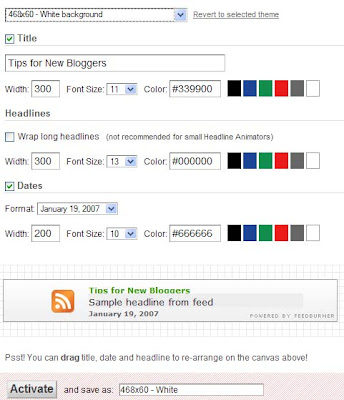
While this may give you a banner that contains the headlines of your posts, it does not give you a unique identity. If you have the time, you should try to create your own banner image. For instance, if you have a nice picture that you like, crop it or resize it to 468px x 60px using a photo editing software. If you don't have one, you may try Google's Picasa or search the net for other free softwares. If possible, leave a clear background somewhere for the date and headline. Save the image in the .gif (not .jpg) format. A background image can look like these.


The image will have to be uploaded onto an image host. There are a number of free hosts available on the net. You can read about using free hosts like Google Page Creator and Google Groups. We have also a rather comprehensive list of free Image Hosts and File Hosting Services in our article on Manage Blogger Image Storage Space. Check out those sites and choose one that is fast, reliable and enables hotlinking to the uploaded files. After uploading the image file, take note of the image URL.
Go back to Feedburner's “Publicize” tab. This time, under the “Theme” select “Provide your own background”. You will be prompted to enter the “Image URL”. Again, you can adjust the positions of the title, date and headline by dragging them to the desired positions. Click “Activate” once you are satisfied with the layout and obtain the generated HTML code.

Log in to your Dashboard, go to Template ->Page Elements -> Add a Page Element and choose “HTML/JavaScript”. Copy the generated HTML code, paste and save. If you want to use this banner for publicizing your Blog in blog directories or advertisements, your new animated banner URL is your Feedburner feed address with a .gif extension. If you are still unsure, the banner URL for this site is:-
The portion in red is my feed address. If I enter the above banner URL, I will get this image:-
Nonetheless, a nicely designed banner can attract more visitors and add a touch of professionalism to your Blog. I am not a graphic designer and I believe you can produce much nicer pictures. There are also GIF animator softwares on the net which will help you create a moving image, blinking text, and so on. What I intend to do here is to share with you alternative ideas on how you can create your own unique animated banner.
Look at this example I made for my other blog. Notice how the titles of the 5 recent posts, taken from the site's feed, are rotated in the banner. Instead of a plain image, the headline animation adds life and attracts readers who want to read the details of your articles to click the banner.
This is done through a popular feed aggregator service called Feedburner. If you do not have an account with them, go to their main page, type in your Blog URL and follow their instructions to create a free account. Even if you have subscribed to other feed services like Feedblitz, there is no harm having more service providers publicize your Blog for free.
Once you have successfully created an account, you can browse through their services and tools to pick the ones that you like. Here, we shall talk only about their Headline animator. Go to “Publicize” tab and “Headline Animator” to create a new animated banner.

The instructions given by Feedburner are pretty simple to follow. The first thing you need to do is to pick a “theme” which can be their standard black and white backgrounds, or their dynamic and seasonal images. If you merely want to test the outcome, pick any of the schemes. The normal banner size is 468px x 60px and you may want to use this for a start. After that, choose the colors, font size, and position the title, date and headline. Click “Activate” when you are done. They will generate a HTML code for you to copy and paste into your template.
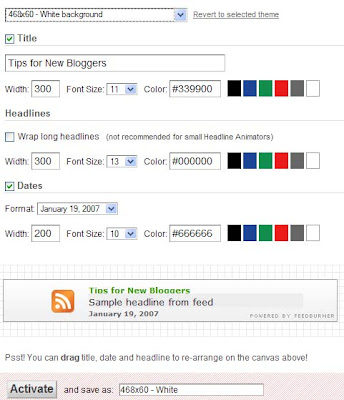
While this may give you a banner that contains the headlines of your posts, it does not give you a unique identity. If you have the time, you should try to create your own banner image. For instance, if you have a nice picture that you like, crop it or resize it to 468px x 60px using a photo editing software. If you don't have one, you may try Google's Picasa or search the net for other free softwares. If possible, leave a clear background somewhere for the date and headline. Save the image in the .gif (not .jpg) format. A background image can look like these.
The image will have to be uploaded onto an image host. There are a number of free hosts available on the net. You can read about using free hosts like Google Page Creator and Google Groups. We have also a rather comprehensive list of free Image Hosts and File Hosting Services in our article on Manage Blogger Image Storage Space. Check out those sites and choose one that is fast, reliable and enables hotlinking to the uploaded files. After uploading the image file, take note of the image URL.
Go back to Feedburner's “Publicize” tab. This time, under the “Theme” select “Provide your own background”. You will be prompted to enter the “Image URL”. Again, you can adjust the positions of the title, date and headline by dragging them to the desired positions. Click “Activate” once you are satisfied with the layout and obtain the generated HTML code.
Log in to your Dashboard, go to Template ->Page Elements -> Add a Page Element and choose “HTML/JavaScript”. Copy the generated HTML code, paste and save. If you want to use this banner for publicizing your Blog in blog directories or advertisements, your new animated banner URL is your Feedburner feed address with a .gif extension. If you are still unsure, the banner URL for this site is:-
http://feeds.feedburner.com/TipsForNewBloggers.gif |
|---|
The portion in red is my feed address. If I enter the above banner URL, I will get this image:-
SEO Tools - Search Engine Optimization
What are search engine optimization tools, webmaster tools, Google page rank checker, SEO tools, and how can these internet tools help to bring more quality traffic to your Blog? There are many free online web tools that webmasters can use to find out more information about their sites. The tools can also alert the webmasters to possible problems search engines may have with the site's template codes and design. Here, we shall, for the benefit of our new bloggers, explain how these webmaster tools might help improve your website's PageRank.
Search Engine Optimization
We define Search Engine Optimization as – a method or process of improving and optimizing the ranking of a website in search engine results.
With millions of pages of search results for any given keyword, webmasters would want to have their website appear among the first couple of search result listings. The higher the position or ranking, the greater the likelihood that internet users will visit your site. This Search Engine Optimization (or SEO) concept is no different from a brick-and-mortar shop where location and visibility affect how many customers will pass by the shop and hopefully drop in for a visit. On the internet, your virtual site deserves a good location and visibility, and SEO consultants believe they know how to achieve that.
Blog Directory and Search Engine Listings
After having published a Blog or website, the first thing to do is to make sure that the information relating to the site is available on the internet. Web Directories, Blog Directories and Search Engines are the internet Yellow Pages. Although the major Search Engines will crawl your website even without any action on your part, it will be much faster if you could proactively provide them your site information. We had written articles on how and where to submit the blog information so as to have your site fully indexed and appear in many places on the internet.
Read these guides and follow the steps outlined:-
1. Submit Blogger Sitemap to Google Webmaster
2. Submit Blogger Sitemap to Yahoo!
3. Submit Blogger Sitemap to MSN and Ask.com
4. Submit Blog to Search Engines
5. Submit Blog to Blog Directories
6. Submit RSS Feeds and Pings
7. Blog Traffic Exchange
Free SEO Tools
After you have submitted your website's data to all the search engines and directories, you should be able to find your site somewhere on the internet. If you do a keyword search on your website's topic, you may find many other listings in the search results ahead of yours. These are the sites which have better page ranks and are optimized for the search engines. You can optimize your blog or website too.
To attract business, many SEO sites have put up some of their SEO tools for free. Commercial sites which are serious in wanting to climb up the search ranking will pay the SEO consultants for more value-added services. If you are like us, blogging out of fun and passion, it might be better to use only the free services for a start.
Enter words like - free SEO tools - into the search box and you can see what some of these sites offer.
Search Engine Optimization
We define Search Engine Optimization as – a method or process of improving and optimizing the ranking of a website in search engine results.
With millions of pages of search results for any given keyword, webmasters would want to have their website appear among the first couple of search result listings. The higher the position or ranking, the greater the likelihood that internet users will visit your site. This Search Engine Optimization (or SEO) concept is no different from a brick-and-mortar shop where location and visibility affect how many customers will pass by the shop and hopefully drop in for a visit. On the internet, your virtual site deserves a good location and visibility, and SEO consultants believe they know how to achieve that.
Blog Directory and Search Engine Listings
After having published a Blog or website, the first thing to do is to make sure that the information relating to the site is available on the internet. Web Directories, Blog Directories and Search Engines are the internet Yellow Pages. Although the major Search Engines will crawl your website even without any action on your part, it will be much faster if you could proactively provide them your site information. We had written articles on how and where to submit the blog information so as to have your site fully indexed and appear in many places on the internet.
Read these guides and follow the steps outlined:-
1. Submit Blogger Sitemap to Google Webmaster
2. Submit Blogger Sitemap to Yahoo!
3. Submit Blogger Sitemap to MSN and Ask.com
4. Submit Blog to Search Engines
5. Submit Blog to Blog Directories
6. Submit RSS Feeds and Pings
7. Blog Traffic Exchange
Free SEO Tools
After you have submitted your website's data to all the search engines and directories, you should be able to find your site somewhere on the internet. If you do a keyword search on your website's topic, you may find many other listings in the search results ahead of yours. These are the sites which have better page ranks and are optimized for the search engines. You can optimize your blog or website too.
To attract business, many SEO sites have put up some of their SEO tools for free. Commercial sites which are serious in wanting to climb up the search ranking will pay the SEO consultants for more value-added services. If you are like us, blogging out of fun and passion, it might be better to use only the free services for a start.
Enter words like - free SEO tools - into the search box and you can see what some of these sites offer.
Install wordpress on subdomain
For more details here are the steps to install wordpress on subdomain:
- Please login to your CPanel hosting
- Make sure that you have created the subdomain
- Find Fantastico icon, and then click on the icon
- Click WordPress which on left upper
- Click New Installation
- Fill the form as your desired. Then click Install WordPress button
- Install on domain: choose the subdomain you want to install wordpress
- Install in directory: leave it blank
- Administrator-username (you need this to enter the protected admin area): fill with desired admin username
- Password (you need this to enter the protected admin area): fill with desired password. Remember, don’t fill the password perfunctorily, you should to remember or note it
- Admin nickname: fill with your nickname
- Admin email (your email address): fill in your email account
- Site name: fill with your desired blog name, for example: ID Tutorial Official Blog
- Description: fill with your blog description
- If there is no problem, click the Finish Installation
- Installation is complete. If you want to send the installation notes to your email, attach your email address and click Send E-mail.
- Now, please to open your recently installed blog.
- Done.
Settup General Menu
Setting General Menu
The points below are the steps to setting general menu on wordpress:- Please login to your WordPress admin
- Divert attention to the lower left sides, click on the Settings menu. Will appear the sub menu, then click on General
- Fill the form as your desired. Then click Save Changes to finish.
- Site title: fill with the blog title you want (not longer than 60 character)
- Tagline: fill up with blog description (not longer than 154 character)
- WordPress address (URL): usually already filled, so just leave it. But if you want to use www to open your blog, then just add. For example http://indotuts.com change into http://www.indotuts.com. If there is someone access your blog, the opened address will automatically use www.
- Site address (URL) : fill up with the same URL above, example: http://www.indotuts.com.
- E-mail address : fill with your email address
- Membership : check mark the small box besides Anyone can register if you allow other persons can register to your blog. But usually this feature is not activated for private blog, so don’t giva the check mark if you not allow.
- New User Default Role : select as you wanted, it just an effect if the Anyone can register feature was active.
- Timezone : fill with the time zone you want.
- Date Format : choose the date format you want
- Time Format : choose the time format you want
- Week Starts On : choose the first date to start
- General Setting completed.
Setting Writing Menu
Setting the Writing Menu
Here are the steps to setting the writing menu:- Please login to your wordpress admin
- Divert attention to the lower left sides, click on Settings menu. Will appear the sub menu, then click on Writing.
- Fill the form as you desired. Click Save Changes to finish.
- Size of the post box: this is to adjust the height of the post editor, the greater number the higer post editor display (page to create posts).
- Formatting: give check mark if you want to. Convert emoticons like and to graphics on display : once you write emoticon symbol it will be converted into the emoticon form. WordPress should correct invalidly nested XHTML automatically : so if you write the invalid XHTML format, it will automatically be corrected. Even I’m always check those both options.
- Default Post Category choose the main category you want. You can change from the Uncategorized into other categories, but you should to create the category nam on Categories manu first.
- Default Link Category: choose the default link. If you want to provide other choises, you should to create category link first.
- Mail Server, Login Name, Password, Default Mail Category: fill this only if you want to post via email, if you dont want to, just dont make any changes.
- Atom Publishing Protocol, XML-RPC: check mark if you want to use other software to post the articles, for example posts using Windows Live Writer.
- Done
Additional for How to Setting Writing Menu
In Update Service contains URL: http://rpc.pingomatic.com this is ping service address from pingomatic.com. What is ping service? Ping service is a service to send or inform to the various internet services that your blog has been update/ create new post, so your post will quickly spread.If you have another ping services address, you may to enter it on the form provided. But remember to be careful, if you want to add the ping services, too many ping services can duplicate the delivery data and your blog will considered as spam and of course it’s bad for your blog existence.
PTC
Instant Payout PTC Sites
PTC sites that listed here pay instantly, that’s mean you don’t have to wait for payment.
The minute you request cashout from them, they automaticaly transfer payment to your Alertpay account.
NEOBUX (INSTANT PAYOUT)
How to Do a Link Exchange
If you are a website owner, you will be needing this article when you start exchanging links. Link exchanges are important to your website. They help increase your website page rank in the search engine results. As your website is growing, other website owners may contact you with a request to exchange links.
If you are a beginner, you will find this article very helpful. It will show you how to do a link exchange and with what types of websites do you exchange links with.
- Difficulty:
- Moderately Easy
Instructions
things you'll need:
- Computer
- Website
- link exchange requests
- Keyboard
- Mouse
- Website editor or knowledge of html code
-
- 1 Build a links page on your website. You should have a certain page just for links to other websites. You should be able to do this in your website creator or editor. Put links as your title page.
- 2 Find reliable web sites to exchange links with. You only want to exchange links with related and quality web sites. Quality links are better than quantity of links.
- 3 Review the websites that want to exchange links with you. If you are contacted via email with a link request, make sure you view their website before placing their links on your site.
- 4 Communicate with the website owner. Make sure you get information about the owners website. Such as, their page rank, topic and what their site is related to. Make sure that they are willing to place your website link on their website or websites as well.
- 5 Copy their URL (full website address), title and description to your website's link page. If you decide that their website is a good site to link too, then you can go ahead and type in their website information on your site.
- 6 Contact the website owner. After placing their website information on your website, contact them to let them know that their website link is live or active on your website. In your email, give them the address of your links page so that they can confirm that their link is there.
- 7 Ask them to place your website information asap. Keep an eye on when your website link is posted and where. You don't want to place a bunch of links on your site and not have them place your information on their sites.
- 1
Enticing Traffic to Boost Online Sale
Enticing visitors to your online business website is not as easy as the seasoned gurus make it appear. Even novice entrepreneurs know in order to derive potential sales, it’s essential to attract and hold visitors’ attention on your site’s landing page for at least five seconds to be considered successful. Often it’s impossible to get visitors to take your website seriously because of the glaring points of friction. Friction points are features, applications or just plain annoying aspects found on a website. So, what’s the secret to eliminating friction on your landing page and maintaining an engaging site?
Interrogating Online Forms
Online fill-in forms are an increasingly popular friction faux pas that many visitors encounter. Often, in order to be eligible to sign-up even for a free routine newsletter or trial offer, visitors are greeted with a pop-up online form that must be complete before a visitor many continue viewing the website’s content. These forms generally require visitors to thoroughly complete an online form with personal contact information, and oftentimes, credit card information is solicited. Needless to say such information is not easily garnered. Instead of causing unnecessary friction to obtain sale lead information for mailing list, consider placing opt-in links to subscribe to newsletters and free trial offers.
Instructions: Clear as Mud
If you provide confusing and misguided instructions to users in regards of downloading, accessing, or purchasing a product or service from your website, then chances are you won’t close the deal. Unless instructions are clearly presented in simple-to-follow steps, many visitors will become frustrated and navigate to the nearest competitor with a few clicks of their mouse. Try to list instructions as clearly as possible without going overboard on the technicalities. Utilize your web host server’s features to offer support to customers in a timely and efficient manner to answer questions and address concerns. While e-mail addresses and telephone numbers are helpful, many customers prefer troubleshooting via online discussion threads and live chat support features. Check with your web host service to inquire about support options.
Pop-ups are Turn-offs
For entrepreneurs wanting to test the market for a new product or service, free web hosting is often the most logical choice; however, if you opt to use a free web hosting service, beware of the consequences. Your website visitors will soon discover sponsors exchange their support in the form of pop-up advertisements promoting selected products and services while viewing free web-hosted websites. While on the surface, the perks of free web hosting sounds too good to be true; the trade off is that your website visitors are bombarded with annoying pop-up advertisements; thus turning off potential sale leads. Keep in mind that many visitors will navigate away from the website at the first signs of pop-ups.
Interrogating Online Forms
Online fill-in forms are an increasingly popular friction faux pas that many visitors encounter. Often, in order to be eligible to sign-up even for a free routine newsletter or trial offer, visitors are greeted with a pop-up online form that must be complete before a visitor many continue viewing the website’s content. These forms generally require visitors to thoroughly complete an online form with personal contact information, and oftentimes, credit card information is solicited. Needless to say such information is not easily garnered. Instead of causing unnecessary friction to obtain sale lead information for mailing list, consider placing opt-in links to subscribe to newsletters and free trial offers.
Instructions: Clear as Mud
If you provide confusing and misguided instructions to users in regards of downloading, accessing, or purchasing a product or service from your website, then chances are you won’t close the deal. Unless instructions are clearly presented in simple-to-follow steps, many visitors will become frustrated and navigate to the nearest competitor with a few clicks of their mouse. Try to list instructions as clearly as possible without going overboard on the technicalities. Utilize your web host server’s features to offer support to customers in a timely and efficient manner to answer questions and address concerns. While e-mail addresses and telephone numbers are helpful, many customers prefer troubleshooting via online discussion threads and live chat support features. Check with your web host service to inquire about support options.
Pop-ups are Turn-offs
For entrepreneurs wanting to test the market for a new product or service, free web hosting is often the most logical choice; however, if you opt to use a free web hosting service, beware of the consequences. Your website visitors will soon discover sponsors exchange their support in the form of pop-up advertisements promoting selected products and services while viewing free web-hosted websites. While on the surface, the perks of free web hosting sounds too good to be true; the trade off is that your website visitors are bombarded with annoying pop-up advertisements; thus turning off potential sale leads. Keep in mind that many visitors will navigate away from the website at the first signs of pop-ups.
Selasa, 26 April 2011
How to change the blogspot.com domain name into their own domain name
Step 1: Change DNS domain name in the place we bought our domain.
For example to  GoDaddy:
Login to your account at www.godaddy.com GoDaddy us.
Open section œDomainsâ € â €? and â € œMy Domain klik Namesâ €??. We are directed to a page â € œDomain Managerâ €??.
Click the domain that you want to use as the name of our blog.
Click â € œTotal DNSâ €??.
Click â € œAdd New CNAME Recordâ €? in the box CNAMES (aliases) to create â € œCNAME RECORDâ €? our blog, or if you've never been there click edit.
To name box, enter the subdomain that will be used as a subdomain blog. Generally use the www. but we can also create a blog. if we want to address our blog becomes http://blog.bloggerpemula.info
In the Host Name box enter ghs.google.com as the name of our host. Specify the TTL (time limit) or use the default value is 1 hour.
Click OK to finish.
Step 2: Login to your account our blogger
Step 3: On the dashboard of the blog we want to change their domain name, click œsettingsâ € â €?
Step 4: section tab œsettingsâ € â €? click the tab â €?? Publishingâ €?
Step 5: section tab œPublishingâ € â €? click œcustomâ € â €? domain after writing Switch To:
Step 6: Click the â € œswitch to advanced settingsâ €? after writing Already have a domain?
Step 7: Enter the domain name and the word for verification, and click â € œsave settingsâ €??. Domain Name Rules Allowed:
The domain name must be accompanied by an additional minimum subdomain or www. front. Example: www.bloggerpemula.info or should not be just bloggerpemula.info blog.bloggerpemula.info
Behind domain name there should be no additional directories. Example: www.bloggerpemula.info or blog.bloggerpemula.info not be www.bloggerpemula.info/ or www.bloggerpemula.info / blog
Step 8: Mark the â € œRedirect bloggerpemula.info to www.bloggerpemula.infoâ €? for domain name without the www at the point to domain with www. The advantage of people who type the domain name we do not need to type www. How to change the wordpress.com domain name into their own domain name
Step 1: Change DNS domain name in the place we bought our domain.
For example untuk GoDaddy:
Login to your account at www.godaddy.com GoDaddy us.
Open section œDomainsâ € â €? and â € œMy Domain klik Namesâ €??. We are directed to a page â € œDomain Managerâ €??.
Click the domain that you want to use as the name of our blog.
Click œNameserversâ € â €?
Enter 3 DNS follows:
NS1.WORDPRESS.COM
NS2.WORDPRESS.COM
NS3.WORDPRESS.COM
Step 2: Login to your account we wordpress.com
Step 3: On the dashboard of the blog we want to change their domain name, click œsettingsâ € â €?
Step 4: section tab œsettingsâ € â €? click the tab â €?? Domainsâ €?
Step 5: section tab œDomains â € â € œ type in our domain name and click â € œadd domainâ €?
Note: WordPress.com 9.97 charge credit per year for changes in this domain name, not including the price domain itself. These credits can be purchased using paypal. Conclusion
Having your own domain name from scratch is preferred, for there is no effect on our relations. After we have enough funds to hire their own hosting, we can transfer the contents of our blog comments and posts either. And the value of our blog rank better google PR and Alexa will remain the same because the domain name we remain, although the content of our blog changed at all. Meanwhile, when we decided to buy the domain name itself after the PR and Alexa us increases, then we must start from scratch again because PR will turn into zero and alexa juga ranging from large again.
Write Blog to be Fast
Menulis blog lebih cepat.
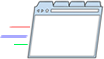
Anda menginvestasikan banyak waktu daring. Penting untuk memiliki peramban yang dapat mengimbangi.
Blog di peramban baru:
Cobalah Google Chrome
Cobalah Google Chrome
Get Money Via Facebook
MONEYOUR Blog
 PMII Komisariat Majapahit
PMII Komisariat Majapahit
Jon Tor menyarankan Anda mengunjungi halamannya.
Komsat Majapahit menyarankan Anda mengunjungi halamannya.
How do I earn money via or on Facebook (FB)? The question I often get from friends Fesbukers Falkirk. They think I have a lot to money and dollars from the activity of FB-I, whereas the fact is not well - that is not directly.
Yes, Facebook has become a potential tool in the world of marketing, marketing of industrial products, business, service to a political product, which includes an online business and politics SEO (search engine optimize / pan blog visitor traffic.)
Ok so to the point, about how to, tricks, tips, earn money and / or income through Facebook, here are tips from me:
1. In the past there was a PayPal promotion in FB, where PayPal for money through FB-for (but that was berlalalu, so forget) - but the jelly wrote, maybe in the future there are products / services are put through the same thing.
2. Do you have a product then marketed and let your products through FB, via message boards or creating a group and fan pages in particular. But remember, avoid the instant step, meaning that you first make friends with others directly offer your product, that there will be shunned .. hehe .. So, get used to the friendship and make them comfortable with a friendship that, yes of course the same principle we are moving in offline marketing. Likewise if you are offering is jassa (jassa service you personally or your company)
3. For blogger matre (who blogs many affiliates put a business online) - in particular ads, visitors are very important, because without visitors, adsense you will only become a widow without a touch display (jablai times .. hehe) - So, your blog marketed through FB. The trick, please let your FB friends every article / new posts in your blog, So create compelling content on your blog. You need not display the entire contents of it on FB, just use the submit link in the FB, if necessary, make a group / fan page on FB Your Blog!
4. Avoid and consider the offers instant - Now a lot of invitations to join a group and say you will get paid (commission) to invite other people join the group keg (so far I have not gotten proof of the truth) - but with logic, the question arises: where's the money? So, instead of you wasting time and pulse with dikerjai by someone else, then just do it langkah2 that you think rationally!
5. There are many applications on FB that offers revenue for you, my advice must not join! Do the first survey, the first use google.com or google.co.id - surveys the truth!
Five points while I can convey to you, the rest would go back to the manner and persuasive abilities of each! In principle, efforts at Online both in the FB, Blogs and other online medium, not much different in the offline business, needs hard work and patience in the process! Please for friends who want to share tips and tricks related to How to Earn Money Through Facebook, let's share!
Yes, Facebook has become a potential tool in the world of marketing, marketing of industrial products, business, service to a political product, which includes an online business and politics SEO (search engine optimize / pan blog visitor traffic.)
Ok so to the point, about how to, tricks, tips, earn money and / or income through Facebook, here are tips from me:
1. In the past there was a PayPal promotion in FB, where PayPal for money through FB-for (but that was berlalalu, so forget) - but the jelly wrote, maybe in the future there are products / services are put through the same thing.
2. Do you have a product then marketed and let your products through FB, via message boards or creating a group and fan pages in particular. But remember, avoid the instant step, meaning that you first make friends with others directly offer your product, that there will be shunned .. hehe .. So, get used to the friendship and make them comfortable with a friendship that, yes of course the same principle we are moving in offline marketing. Likewise if you are offering is jassa (jassa service you personally or your company)
3. For blogger matre (who blogs many affiliates put a business online) - in particular ads, visitors are very important, because without visitors, adsense you will only become a widow without a touch display (jablai times .. hehe) - So, your blog marketed through FB. The trick, please let your FB friends every article / new posts in your blog, So create compelling content on your blog. You need not display the entire contents of it on FB, just use the submit link in the FB, if necessary, make a group / fan page on FB Your Blog!
4. Avoid and consider the offers instant - Now a lot of invitations to join a group and say you will get paid (commission) to invite other people join the group keg (so far I have not gotten proof of the truth) - but with logic, the question arises: where's the money? So, instead of you wasting time and pulse with dikerjai by someone else, then just do it langkah2 that you think rationally!
5. There are many applications on FB that offers revenue for you, my advice must not join! Do the first survey, the first use google.com or google.co.id - surveys the truth!
Five points while I can convey to you, the rest would go back to the manner and persuasive abilities of each! In principle, efforts at Online both in the FB, Blogs and other online medium, not much different in the offline business, needs hard work and patience in the process! Please for friends who want to share tips and tricks related to How to Earn Money Through Facebook, let's share!
Senin, 25 April 2011
Best Posting ( the Huffington Post )
When it comes to political blogs, the Huffington Post is in a class by itself. Co-founded by socialite and aspiring talking head Arianna Huffington in 2005 as a kind of online salon, HuffPo quickly established itself as a serious go-to destination for political news and commentary.
The Observer of London rightly has ranked the Huffington Post as "the most powerful blog in the world." HuffPo hasn't fallen into the usual blog trap of mistaking a rant for analysis; the site publishes consistently thoughtful commentary, lands its share of inside-the-Beltway scoops, and provides ample links to outside news sources so readers can run down stories for themselves. To top it off, Arianna Huffington seems to have come up with the first truly successful business model for blogs: most of the site's hundreds of guest bloggers write for free.
Sample Huffington Post: I wonder if there's some confusion in the debate about bipartisanship stemming from the oddly chummy atmosphere inside the Beltway.
Entry you'll never see: As founder of the Huffington Post, I'm haunted by the realization that many of the bloggers who write for my site don't get paid a dime. That's simply not right.
The Observer of London rightly has ranked the Huffington Post as "the most powerful blog in the world." HuffPo hasn't fallen into the usual blog trap of mistaking a rant for analysis; the site publishes consistently thoughtful commentary, lands its share of inside-the-Beltway scoops, and provides ample links to outside news sources so readers can run down stories for themselves. To top it off, Arianna Huffington seems to have come up with the first truly successful business model for blogs: most of the site's hundreds of guest bloggers write for free.
Sample Huffington Post: I wonder if there's some confusion in the debate about bipartisanship stemming from the oddly chummy atmosphere inside the Beltway.
Entry you'll never see: As founder of the Huffington Post, I'm haunted by the realization that many of the bloggers who write for my site don't get paid a dime. That's simply not right.
Blog fun
I was one of the world lovers blogging.Berawal from my boredom that every time I spent with online facebook and twitter, I finally interested in creating a blog.Awalnya was empty of visitors, but after I focus with my blog post and look for long growing pengunjung.Mulai crowded than that I am more excited and thrilled with the world of blogging.
Thank's n may be useful for you
Artikel ini membutuhkan lebih banyak catatan kaki untuk pemastian.
Silakan bantu memperbaiki artikel ini dengan menambahkan catatan kaki.
Thank's n may be useful for you
Artikel ini membutuhkan lebih banyak catatan kaki untuk pemastian.
Silakan bantu memperbaiki artikel ini dengan menambahkan catatan kaki.
Get Money from AdSense
Apakah AdSense itu?
AdSense memungkinkan Anda untuk mendapatkan uang dengan menempatkan iklan teks dan gambar yang ditarget di blog Anda.Google memilih iklan mana yang akan ditunjukkan secara otomatis berdasarkan konten blog Anda, dan Anda mendapatkan uang saat pengunjung melihat atau mengklik iklan ini.
Begin Write Blog!
Mulai menulis blog!
Semakin banyak menulis blog, semakin banyak konten yang dapat diuangkan, jadi mulailah menulis blog sekarang!
Why Join Blog Success?
Because We're Serious About Teaching You To Make Money Blogging!
 Whether you are an affiliate marketer, local business owner, a speaker or coach, a writer, or someone who wants to start a legit, profitable online business, Blog Success is where it's at!
Whether you are an affiliate marketer, local business owner, a speaker or coach, a writer, or someone who wants to start a legit, profitable online business, Blog Success is where it's at!
We've been responsible for teaching over 6000 students the art of using blog software to get better search rankings, learn to get massive attention from social media, and how to develop web properties that are popular and profitable since 2007.
Everything about making money on the web today starts and ends with a blog. Almost every new site created on the web these days is a blog or has a blog attached to it. So when we say "make money blogging," that can mean several different things.
At the heart of it all, though, is blog software. And if you don't know what you're doing with it, you might as well name your site irrelevancy.com.
We've been responsible for teaching over 6000 students the art of using blog software to get better search rankings, learn to get massive attention from social media, and how to develop web properties that are popular and profitable since 2007.
Everything about making money on the web today starts and ends with a blog. Almost every new site created on the web these days is a blog or has a blog attached to it. So when we say "make money blogging," that can mean several different things.
At the heart of it all, though, is blog software. And if you don't know what you're doing with it, you might as well name your site irrelevancy.com.
Four Reason Our Should Illustration or Photo Every Blog Post
Humor me for a moment and go dig out a copy of the White Pages — you remember, it’s that 10-pound behemoth gathering dust under the sink. Now, flip it open to any page and tell me the truth? Are you pulled into the content? Do you have any desire to continue reading or have you already closed it up and moved on to the next thing?
Online or offline, people constantly come across content and make a split-second decision about whether to stay or go. Often, the decision is made before the content is even assessed. It’s a sub-concious decision to leave based purely on looks.
Your visitors are no different. When readers arrive at your website, they have a choice: continue reading or hit the back button. Their decision will be based, in large part, on how your content looks. You can make it inviting and pleasant, or you can make it just about as appealing as the innards of the phone book. The only difference? Images.
Images, photos, illustrations, or other graphics — are often the first thing visitors look at. If the image is compelling, visitors stay to check out the text. If the image is poor quality or unappealing ñ or non-existent! ñ visitors leave. It’s really that simple.
Here are some ways effectively using images enhances your blog:
1. Use images to break up long passages of text. Facing a page of black-and-white text is daunting. Images can give the eye a place to rest, breaking up the flow of an otherwise monotonous page.
2. Use images pull the viewer into the text. Since people look at them first, images provide a starting point for the rest of the blog post. Good images are like flashing arrows that say, “START HERE.”
3. Images are an effective way to introduce your blog topic. Picking an appropriate, related image gives the reader an idea of what to expect from the post. For instance, a photo of a street sign that says “Bumpy Road Ahead” lets the reader know that the post is about challenges or change.
4. Use photos and illustrations to reinforce your post’s content. A diagram, graphic, or other image can further illustrate the post’s content. A flow chart of a sales funnel, for instance, gives you another way to explain the concepts you’re presenting.
A picture, some say, is worth a thousand words. Don’t neglect this opportunity to say in images what you can never say with words. Photos and illustrations add depth to your conversation, and can make a dull blog post feel active and alive.
Online or offline, people constantly come across content and make a split-second decision about whether to stay or go. Often, the decision is made before the content is even assessed. It’s a sub-concious decision to leave based purely on looks.
Your visitors are no different. When readers arrive at your website, they have a choice: continue reading or hit the back button. Their decision will be based, in large part, on how your content looks. You can make it inviting and pleasant, or you can make it just about as appealing as the innards of the phone book. The only difference? Images.
Images, photos, illustrations, or other graphics — are often the first thing visitors look at. If the image is compelling, visitors stay to check out the text. If the image is poor quality or unappealing ñ or non-existent! ñ visitors leave. It’s really that simple.
Here are some ways effectively using images enhances your blog:
1. Use images to break up long passages of text. Facing a page of black-and-white text is daunting. Images can give the eye a place to rest, breaking up the flow of an otherwise monotonous page.
2. Use images pull the viewer into the text. Since people look at them first, images provide a starting point for the rest of the blog post. Good images are like flashing arrows that say, “START HERE.”
3. Images are an effective way to introduce your blog topic. Picking an appropriate, related image gives the reader an idea of what to expect from the post. For instance, a photo of a street sign that says “Bumpy Road Ahead” lets the reader know that the post is about challenges or change.
4. Use photos and illustrations to reinforce your post’s content. A diagram, graphic, or other image can further illustrate the post’s content. A flow chart of a sales funnel, for instance, gives you another way to explain the concepts you’re presenting.
A picture, some say, is worth a thousand words. Don’t neglect this opportunity to say in images what you can never say with words. Photos and illustrations add depth to your conversation, and can make a dull blog post feel active and alive.
About Blog Sponsorship
Today’s task in the 31 Day Project will appeal more to those who are looking to make money from their blogs. If that’s not you – there are plenty of other daily tasks in previous days of the project that you might like to repeat. This task might also be easier for more established blogs than new ones – although it’s not impossible for a new blog to land a sponsor so give it a go!
Today your task is to go on a hunt for a sponsor for your blog.
You might not think that your blog is big enough to find sponsors (and you might be right) but even if you’re unsuccessful in finding one you will hopefully learn a thing or two about finding sponsors and might even start a relationship that could be fruitful at some point in the future.
Getting a sponsor for your blog (or selling an advertising spot directly without relying upon an ad network like AdSense) is a great thing for numerous reasons – not the least of which is that you cut out the middleman and don’t have to share the revenue with a company like Google!
It’s not always easy to land a sponsor – but it’s a skill that bloggers wanting to make money from their blogs should learn – even in the early days.
2. If you have a smaller blog and haven’t had a sponsor before don’t aim for the stars straight away. It might be worth starting out by approaching smaller retailers, websites or companies in your niche and see if they’d be interested in some sort of partnership rather than aiming for the very biggest ones right up front. I did this a couple of months after starting my first digital camera blog and emailed 10 online digital camera sites to see if they’d be interested in advertising. 3 of the 10 bought small ads on my site (I think it was for something around $15-$25 a month). It wasn’t a lot of cash (and I didn’t have a lot of traffic to send to them) but I learned so much and made a little money in the process.
3. Target Potential Advertiser Carefully - before you start approaching potential sponsors think carefully about your blog and the topic that you write about and about who might want to reach your readers. Brainstorm a list of companies and websites that might fit the bill.
4. Wondering who to approach? Why not check out who is advertising on other websites and blogs in your niche. Quite often they’ll also be open to running a similar campaign with you.
5. If a sponsor isn’t sure whether to go with you or not – give them a discounted or free trial. I’ve done this a number of times and found it beneficial on three levels:
7. If you can’t attract anyone – run a campaign of your own. Pick a part of your blog that you want to drive traffic to (perhaps a post, or a category, or a subscribe page) and develop a button or banner ads to drive traffic to it. I’m doing this here at the moment in the 468 x 60 banner position here at ProBlogger at the moment (there’s a number of different campaigns running there including some internal ones). The beauty of this is that you can test your conversion rates on different positions. Run a heat map test and you’ll learn a lot.
8. If you do manage to sign up a sponsor give sponsors as much value as possible. Do everything you can to over deliver on the campaign. Announce the sponsorship on the blog with a post, mention it any other newsletters or lists that you have, position it high on the page, consider throwing in a bonus text link in another part of your blog etc. The more traffic you can deliver to your sponsor the more chance of getting them to renew.
Today your task is to go on a hunt for a sponsor for your blog.
You might not think that your blog is big enough to find sponsors (and you might be right) but even if you’re unsuccessful in finding one you will hopefully learn a thing or two about finding sponsors and might even start a relationship that could be fruitful at some point in the future.
Getting a sponsor for your blog (or selling an advertising spot directly without relying upon an ad network like AdSense) is a great thing for numerous reasons – not the least of which is that you cut out the middleman and don’t have to share the revenue with a company like Google!
It’s not always easy to land a sponsor – but it’s a skill that bloggers wanting to make money from their blogs should learn – even in the early days.
A few tips for finding a sponsor:
1. Before you go out and start asking companies to sponsor your blog read these two posts – Finding Advertisers for your Blog and 10 Ways to make your Blog more Attractive to Advertisers. A big part of finding an advertiser is to get your blog in order first and to be prepared for what they might ask you.2. If you have a smaller blog and haven’t had a sponsor before don’t aim for the stars straight away. It might be worth starting out by approaching smaller retailers, websites or companies in your niche and see if they’d be interested in some sort of partnership rather than aiming for the very biggest ones right up front. I did this a couple of months after starting my first digital camera blog and emailed 10 online digital camera sites to see if they’d be interested in advertising. 3 of the 10 bought small ads on my site (I think it was for something around $15-$25 a month). It wasn’t a lot of cash (and I didn’t have a lot of traffic to send to them) but I learned so much and made a little money in the process.
3. Target Potential Advertiser Carefully - before you start approaching potential sponsors think carefully about your blog and the topic that you write about and about who might want to reach your readers. Brainstorm a list of companies and websites that might fit the bill.
4. Wondering who to approach? Why not check out who is advertising on other websites and blogs in your niche. Quite often they’ll also be open to running a similar campaign with you.
5. If a sponsor isn’t sure whether to go with you or not – give them a discounted or free trial. I’ve done this a number of times and found it beneficial on three levels:
- It gives the sponsor a taste of what your blog can offer
- It can help get your readers used to the idea of advertising on your blog
- I’ve found that having one advertiser (even if it’s a free one) can actually attract other advertisers (or at least make selling sponsorships easier)
- You’ll learn a lot by getting the ad up, finding out how it converts and at a discounted rate you’ll even earn a few dollars
7. If you can’t attract anyone – run a campaign of your own. Pick a part of your blog that you want to drive traffic to (perhaps a post, or a category, or a subscribe page) and develop a button or banner ads to drive traffic to it. I’m doing this here at the moment in the 468 x 60 banner position here at ProBlogger at the moment (there’s a number of different campaigns running there including some internal ones). The beauty of this is that you can test your conversion rates on different positions. Run a heat map test and you’ll learn a lot.
8. If you do manage to sign up a sponsor give sponsors as much value as possible. Do everything you can to over deliver on the campaign. Announce the sponsorship on the blog with a post, mention it any other newsletters or lists that you have, position it high on the page, consider throwing in a bonus text link in another part of your blog etc. The more traffic you can deliver to your sponsor the more chance of getting them to renew.
Langganan:
Postingan (Atom)